How do I use my Microsoft Outlook calendar with My Schedule?
Once you integrate and sync your Microsoft Outlook calendar with My Schedule, you can see all your Microsoft Outlook calendar entries displayed in My Schedule, and vice versa. My Schedule displays Microsoft Outlook calendar events from the week of your initial sync up to 90 days in the future.
We’ll take a look at how to integrate Microsoft Outlook with My Schedule next, but for now, let’s look at how you can use both calendars to maximize your daily effectiveness!

|
If you create, edit, or delete My Schedule entries while you are offline, entries are updated in the Microsoft Outlook calendar after the device is online again. To view recent updates, iPad users must sync their devices. |
Let’s take a closer look at how to use each calendar.
| My Schedule | Microsoft Outlook |
|---|---|
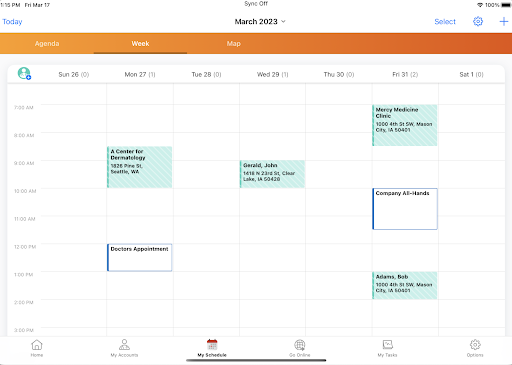
|
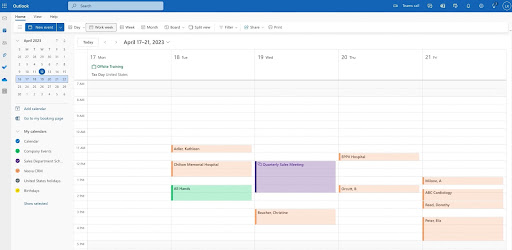
|
|
|